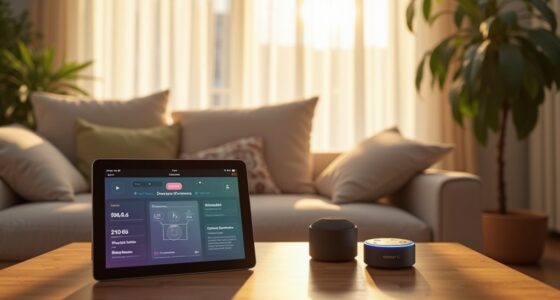If your Smart Life light isn't working with Alexa, there are a few common issues to check. First, make certain your device names are specific and unique; vague names can lead to conflicts. Confirm that you've enabled the Smart Life skill in the Alexa app and that your credentials are correct. A stable Wi-Fi connection is essential, so consider power cycling your router and the smart light. Finally, verify your devices are compatible and that firmware is up to date. There are more insights and tips to assist you with these challenges.
Key Takeaways
- Ensure the Smart Life skill is enabled in the Alexa app and your account credentials are correct.
- Confirm that both the Smart Life device and Alexa are connected to the same stable Wi-Fi network.
- Restart your router and power cycle both the Smart Life device and Alexa to resolve connectivity issues.
- Check for unique device names to avoid conflicts and ensure proper recognition by Alexa.
- Update the firmware of your Smart Life devices to prevent performance issues and maintain compatibility with Alexa.
Device Naming Issues

When it comes to getting your Smart Life lights to work seamlessly with Alexa, device naming plays a crucial role. Avoid using room names like "conservatory" or "drawing room," as these can confuse Alexa. Instead, opt for specific names such as "Kitchen Island Light" or "Downstairs Hall Light."
Common names like "light" can lead to issues if multiple devices share them, so try using the format "Room – Device Type." Grouping devices by type can simplify commands, but make certain group names are unique.
Consistent and clear naming prevents errors, so regularly check your device names and test voice commands. If issues persist, consider renaming devices to eliminate confusion and enhance functionality.
Account Linking Problems

Account linking issues can be frustrating, especially when you're enthusiastic to control your Smart Life lights with Alexa.
Token expiration is a common culprit; if your tokens expire prematurely, authentication fails. You might also face problems due to incorrect setup and configuration, like using the wrong account credentials or not enabling the Smart Life skill in the Alexa app. Additionally, understanding that the TanTan smart socket operates independently via the Smart Life app can help clarify the device's capabilities during setup.
Technical issues with the OAuth 2.0 framework can lead to authentication problems, too. If you encounter specific error codes, they can help pinpoint the issue.
To troubleshoot, try resetting your devices, re-registering them in the Smart Life app, and ensuring your account credentials are accurate. Checking the official documentation can also guide you through the setup process effectively.
Compatibility With Alexa

Getting your Smart Life lights to work seamlessly with Alexa depends on several compatibility factors.
First, check if your device names aren't being interpreted as room names. For instance, renaming "conservatory" to "Living Room Plug" can help Alexa recognize commands correctly.
Next, verify the Smart Life skill is installed and enabled in the Alexa app. Search for it in the Skills directory and follow the account linking instructions. Additionally, ensure your Smart Life devices are connected to a stable Wi-Fi network to prevent connectivity issues.
Once that's done, use the command "Alexa, discover devices" to confirm all your connected lights are recognized.
Finally, pay attention to the voice command syntax. Use specific names like "Living Room Light" rather than vague terms.
These steps will enhance compatibility and guarantee smooth operation with Alexa.
Network Connectivity Issues
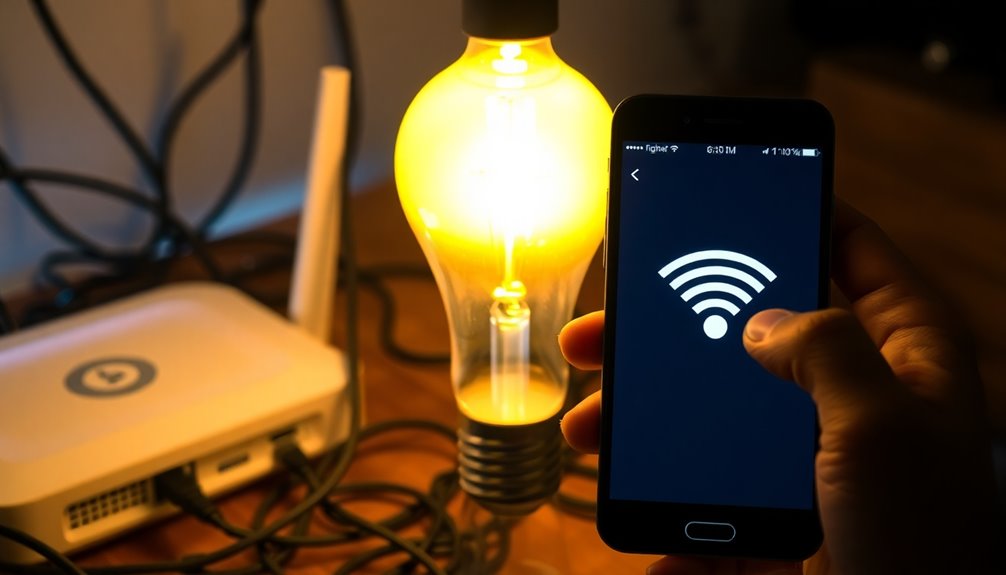
If your Smart Life lights aren't responding to Alexa, network connectivity issues might be the culprit.
First, check your router configuration. Disable WMM APSD and set a MAC reservation for your device. You may also want to disable and re-enable the 2.4GHz band. It's important to note that many users have reported intermittent connectivity issues with their Smart Life devices, which can exacerbate the problem.
Next, power cycle both your smart bulb and router, waiting an hour before turning them back on. Confirm your Smart Life app shows the device as online and verify it's connected to Wi-Fi, not cellular.
Analyze your router logs for any authentication issues, and consider updating the firmware.
Finally, reduce interference by changing the Wi-Fi channel or scheduling regular router restarts. These steps can help re-establish connectivity and get your lights working again.
Voice Command Challenges

When using voice commands with Alexa, you might encounter challenges that can hinder the performance of your Smart Life lights. One common issue is device naming conflicts; make sure your device names don't resemble room names. For example, instead of "Living Room," use "Living Room Lamp."
Consistent naming across both the Smart Life and Alexa apps is essential. Additionally, check for grouping issues; use specific group names like "Office Lights" to improve recognition. This is especially important because group settings and device naming may affect compatibility with voice commands.
Finally, verify your Smart Life account is properly linked to Alexa. If it states "account linking in progress," restart the process. Always use precise command syntax, like "Alexa, turn on the kitchen cabinet light," to avoid ambiguity and make certain your commands work effectively.
General Troubleshooting Steps

Troubleshooting issues with your Smart Life lights and Alexa can often be simplified into a few key steps.
First, check if the "Smart Life" skill is enabled in the Alexa app, and verify your account credentials. If you encounter issues, allow some time for the account linking process to complete, and restart both apps.
Next, guarantee all device names are unique; avoid common names that could lead to confusion. This is particularly important because unique device names help prevent conflicts and ensure smoother interaction with Alexa.
Check your Wi-Fi connection and restart your router if needed. Use the command "Alexa, discover devices" to guarantee proper recognition.
Finally, confirm that the Alexa app is updated and that your devices are online and compatible. This should help resolve most connectivity issues.
Firmware Update Requirements

Updating the firmware on your Smart Life lights can considerably enhance their performance and compatibility with Alexa. Regular updates are crucial for maintaining functionality and guaranteeing seamless integration with your smart home ecosystem. They often include essential bug fixes, security patches, and even new features that improve your user experience. To check for updates, open the Smart Life app and navigate to your device settings. You can enable notifications for future updates or manually check the firmware management section. Once you download the update, restart your device to apply changes. Always verify the updated firmware version to confirm compatibility with your router and other devices. Keeping your firmware updated will help you avoid connectivity issues with Alexa. Additionally, OEM App v6.0.0 released in December 2024 enhances product pairing for improved performance.
Checking Device Logs

To guarantee your Smart Life lights are functioning properly with Alexa, checking the device logs can reveal critical insights into any connectivity issues.
Start by identifying repeated authentication logs, which indicate ongoing attempts to reconnect. Look for device disassociation entries showing disconnection problems. Additionally, keep in mind that your device may need to be energized to function properly.
Analyzing your router logs is also essential. Check for configuration issues and any mesh network problems. Make sure that both your Smart Life device and controlling device are on the same stable Wi-Fi network.
Additionally, performing network stability checks, like confirming the device's online status after power cycling, can be helpful.
Finally, consider removing and re-adding the device or setting up MAC reservation to guarantee it connects correctly.
Contacting Customer Support

If you've tried various troubleshooting steps without success, reaching out to customer support can provide the assistance you need. First, identify the specific issue and list all the troubleshooting steps you've already taken. Confirm that your Smart Life light is compatible with Alexa and that the Smart Life skill is activated in the Alexa app. Gather essential information like the device model, firmware version, and any error messages you've encountered.
When contacting support, utilize the available methods such as email, chat, or phone. Don't forget to check community engagement resources for additional help. After receiving guidance, follow the provided resolution steps and verify that your issue is resolved before submitting feedback on your support experience.
Frequently Asked Questions
Can I Control Multiple Smart Life Devices With One Command?
You can't control multiple Smart Life devices with one command directly.
While Smart Life allows you to control individual devices easily, it doesn't support batch commands. For example, you can say, "Alexa, turn on the bedroom light," but you'll need separate commands for each device.
To make things easier, consider renaming your devices in the app to match your voice commands, ensuring smoother interaction with Alexa when you control your smart home.
How Do I Change the Alexa Language Settings?
To change the Alexa language settings, open the Alexa app on your device.
Tap the "More" tab, then select "Settings."
In the "Alexa App Settings," choose your preferred language.
If you're changing the language for a specific device, navigate to "Device" settings, select the device, and find the "Language" tab.
Update may take a couple of minutes, so be patient while it processes your changes.
Enjoy your newly set language!
Will My Smart Life Devices Work Without the Internet?
Your Smart Life devices can work without the internet, but their functionality will be limited.
You can control them through the Smart Life app, but voice commands via Alexa won't work. If the devices are offline, automations you've set up may also fail.
Can I Schedule My Smart Life Lights With Alexa?
Yes, you can schedule your Smart Life lights with Alexa!
First, make certain you've linked your Smart Life account in the Alexa app by enabling the Smart Life skill.
Then, you can set up routines for your lights, like the "Sunset Lights" routine, using voice commands or through the app.
Customize these routines to fit your needs, and don't forget to say, "Alexa, discover devices" to guarantee everything's recognized!
What if My Alexa Device Won't Respond to Commands?
If your Alexa device won't respond to commands, check a few things first.
Make certain your Wi-Fi connection is strong and stable; weak signals can cause issues.
Also, verify the microphone's on and that there's minimal background noise.
If it still doesn't respond, try unplugging and restarting the device.
Finally, check for any software updates to keep everything running smoothly.
You'll have Alexa working again in no time!
Conclusion
If your Smart Life light isn't working with Alexa, don't worry—there are plenty of fixes to try! Start by checking your device names and linking your accounts properly. Verify everything's compatible and that your network connection is stable. If voice commands aren't responding, go through general troubleshooting steps and check for firmware updates. If all else fails, contacting customer support can help you get your setup back on track. Happy lighting!